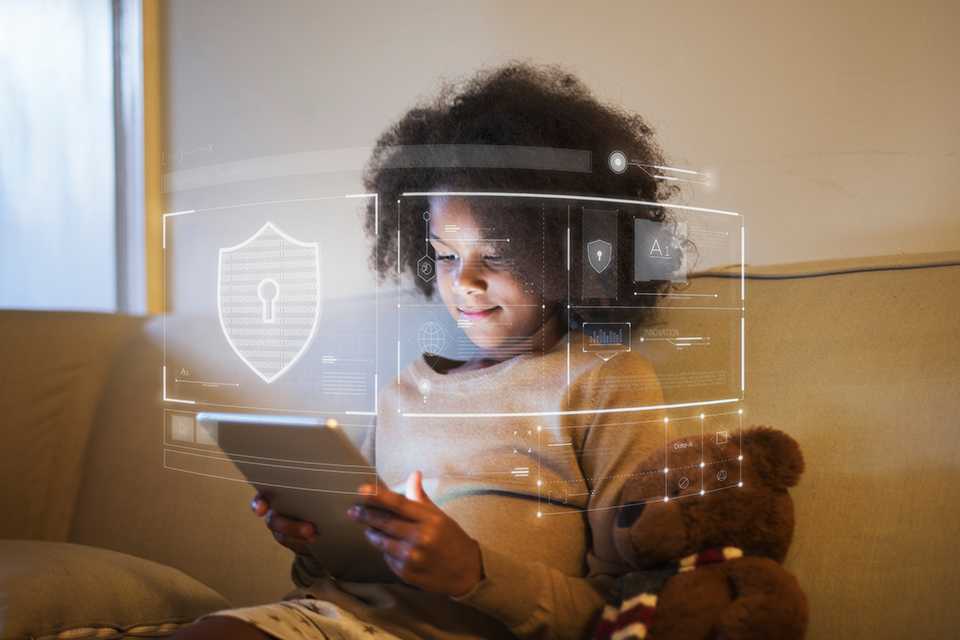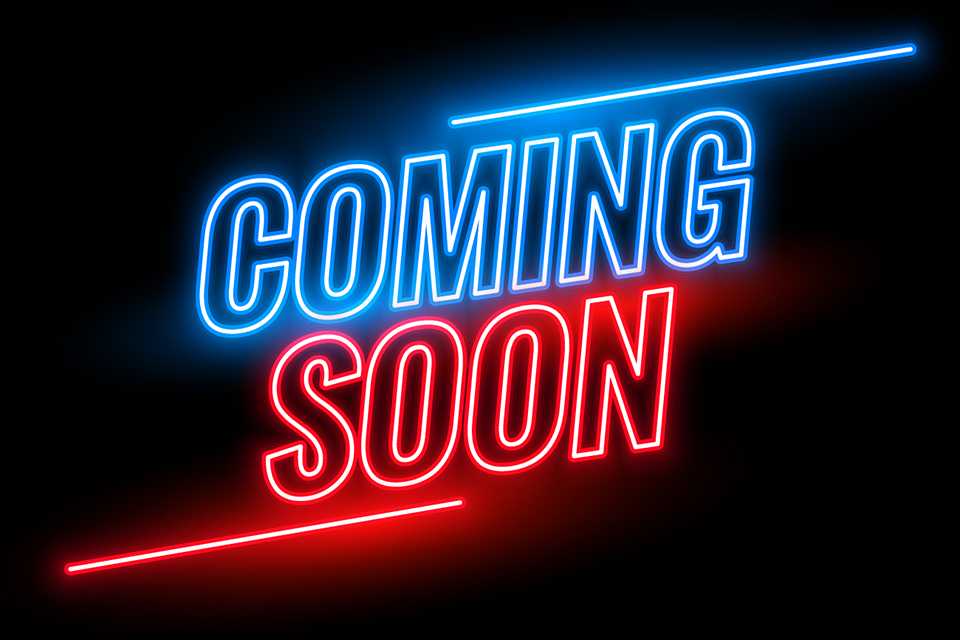Gaming for kids
From tips to advice and more - explore everything on age-appropriate games, consoles, gaming accessories and more for your young gamers.
Shop all kids-friendly video games&poi={$this.metadata.pointOfInterest.x},{$this.metadata.pointOfInterest.y},{$this.metadata.pointOfInterest.w},{$this.metadata.pointOfInterest.h}&scaleFit={($this.metadata.pointOfInterest.x>0)?$sfpoi:$sfcenter}&sm=aspect&aspect=3:2&sfcenter=center&sfpoi=poi&qlt=50&fmt=auto&noiser=0&fmt.jpeg.interlaced=true&fmt.jp2.qlt=40&)
Need help picking the right video games and gaming consoles for your kid? Unlock all you need to know about age ratings, parental controls, and online safety. Explore child-friendly games across genres such as sports, adventure, driving, action, and more that'll keep them engaged and learning.
Shop kids' games by age
Looking for a suitable game for your kid? We've grouped games by minimum age and PEGI rating to help you.
What are the benefits of gaming for kids?
Level up learning
- Building games like Minecraft can encourage creativity and imagination, letting them build whatever their mind conjures up..
- Playing together with a family member or friend can also help to improve their team working and social skills.
- Puzzle games can help with their problem-solving skills, as they have to find the right solution to progress through the game.
- Handheld gaming consoles like the Nintendo Switch, Switch 2, and Nintendo Switch Lite are great for long car journeys, keeping them entertained when they can't get out and about.
- Perfect for super-active kids, active video games encourage children to collaborate and get moving even when indoors.
What's the best games console for kids?
Carousel
Which games are suitable for kids?
It's important to look for the PEGI rating of a game to see if it's appropriate - think of it like the certificate for a film. The older the rating, the more mature the content. It's worth noting that PEGI ratings don't provide guidance for how difficult a game is - EA Sports FC (previously known as FIFA), for example, is rated PEGI 3.

What does PEGI mean?
PEGI stands for Pan European Gaming Information. Every game receives a PEGI rating, which defines what age group it is suitable for.
• PEGI 3: Suitable for ages 3 and up. Shouldn't contain images or sounds likely to frighten young children.
• PEGI 7: Recommended for persons 7 and older. No parental guidance needed.
• PEGI 12: Suitable for persons 12 and older. Medium parental guidance.
• PEGI 16: Suitable for persons 16 and older. Strong parental guidance.
• PEGI 18: Suitable for adults only.
Carousel
Find kids' games by console
Carousel
Games for the whole family
Multi-player madness!
The best games for families are the ones you can play together. Luckily, all the consoles offer a number of games that are great for the whole family. Race to be the fastest with Mario Kart, dance your heart out with Just Dance, and more!
Most popular gaming franchises & series
Carousel
Other types of gaming
Carousel
Gaming safely
Carousel
Parental controls
Parental controls are a feature of all games consoles that let you restrict content, usage and permissions.
Nintendo Switch Parental Controls App
As a parent, it's not always easy to keep an eye on your children's time spent with entertainment devices. The Nintendo Switch Parental Controls smart device app is a free smart device app which you can link with Nintendo Switch to easily monitor what and how your children are playing. If you do not have a smart device you can also set certain restrictions on Nintendo Switch directly.
How to set parental controls on a Nintendo Switch
- Open up the systems settings section from the Nintendo Switch's home page.
- Go to parental controls, then select this console and then restriction level. You'll be given a choice of pre-set restrictions for child, pre-teen, or teen, or custom settings that you can set yourself.
- If you choose custom settings, you can restrict certain game ages, social media posts, online features and playing time.
Click here for more information about Nintendo Switch Parental Controls
How to set parental controls on a Nintendo DS
- Open the system settings tab from the home screen.
- Press the parental controls section and set up a PIN code so that your child cannot change your chosen settings.
- You can then set up restrictions on game age rating, online interaction, the DS shop and more.
Click here for more information about Nintendo DS Parental Controls
How to set parental controls on a PlayStation 5
- From the PS5 home screen press up on the d-pad to get to the functions area.
- Go to the settings tab, then click on parental controls, and then on restrict use of PS5 features.
- You'll then need to set up a parental control passcode and from here you can set the level of control.
Click here for more information about PlayStation Parental Controls
How to set parental controls on an Xbox One
- Once you've created a user account for your child, you can add them to your Xbox family in the setting section.
- Then click on your child's account and accept the privacy setting agreement.
- You can then set restrictions for access to content and apps, web filtering and descriptions in One Guide.
Click here for more information about Xbox One Parental Controls
Advice to keep your children safe online
Get free expert advice from Internet Matters on how to make your children's online life fulfilling, fun and above all safe. The non-profit organisation offers simple advice on the main issues children may be exposed to when browsing the internet, alongside safeguarding tips for setting up appropriate controls and filters across your devices.
Learn more
Discover more inspiration
Carousel
You can now collect and spend Nectar points when you shop at Argos