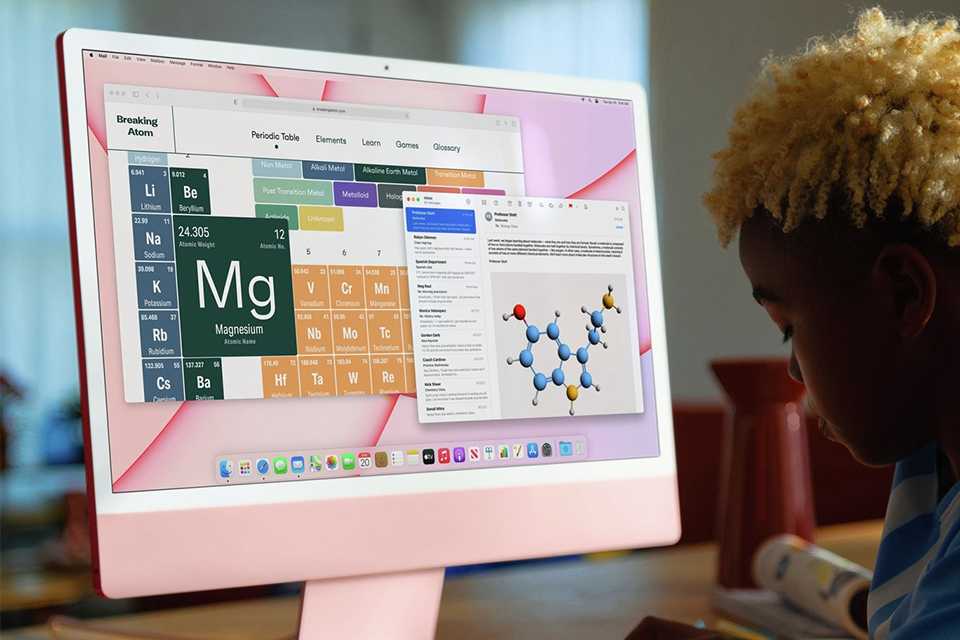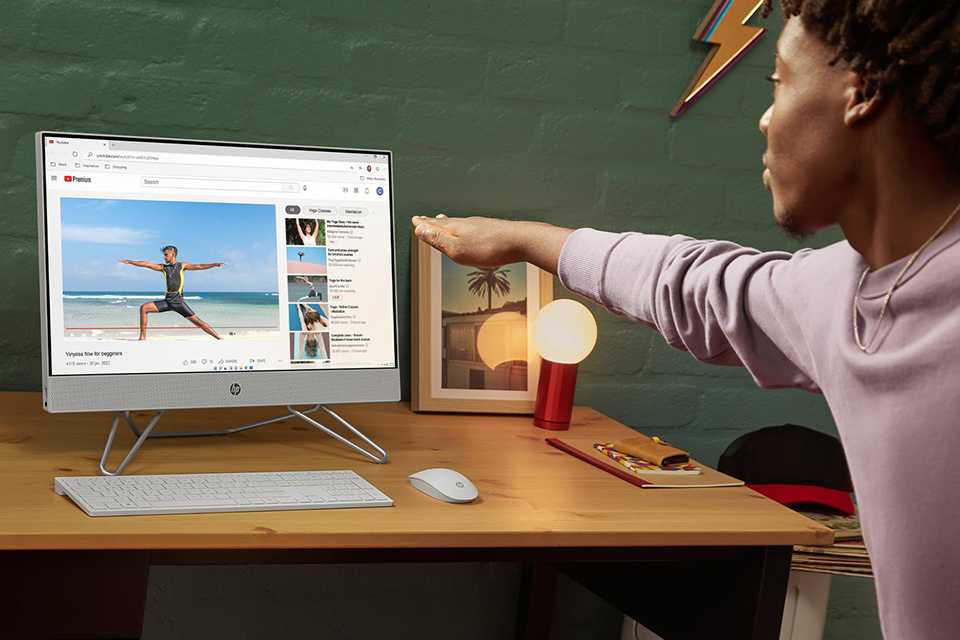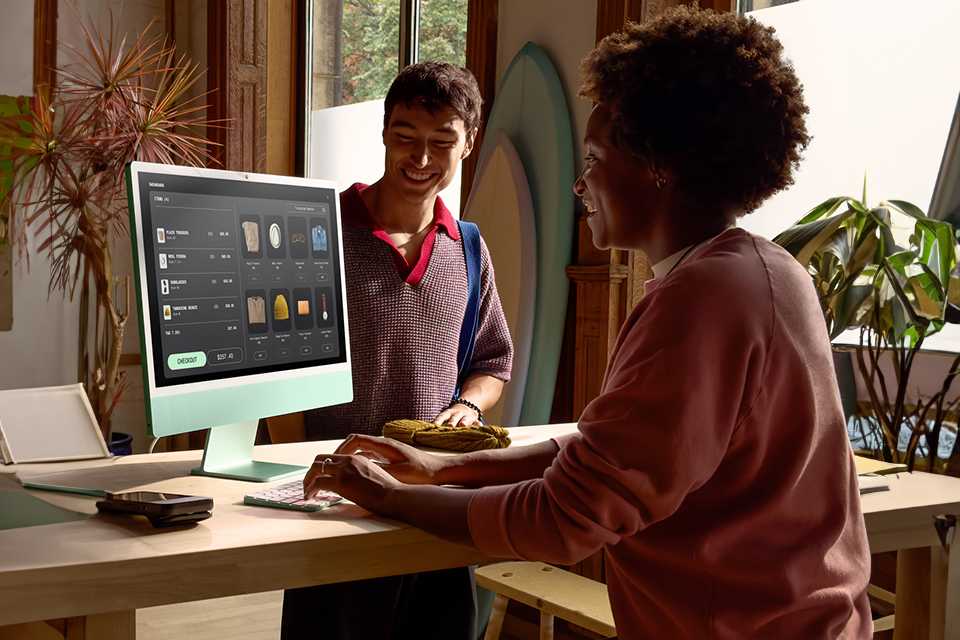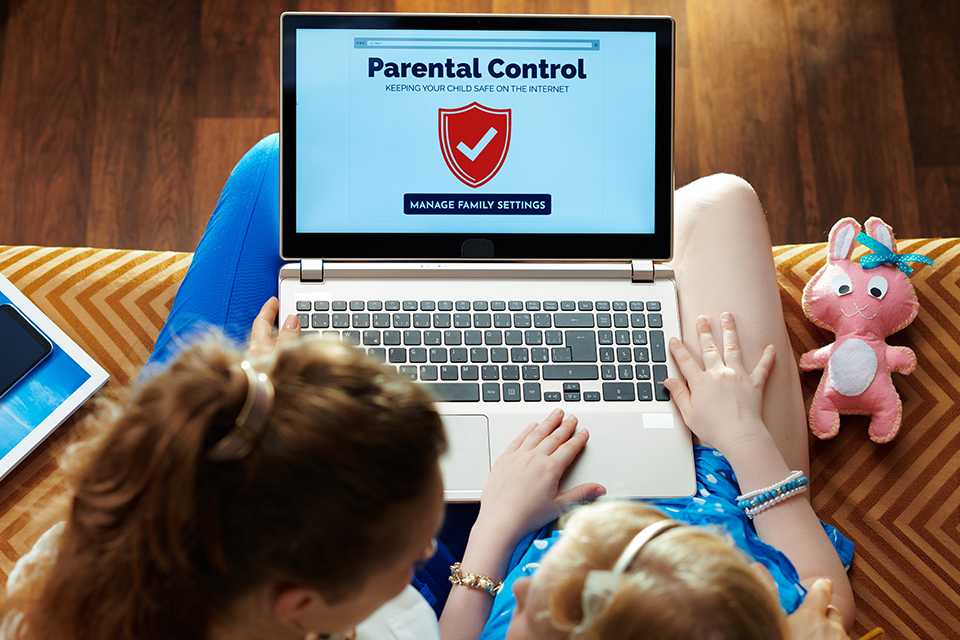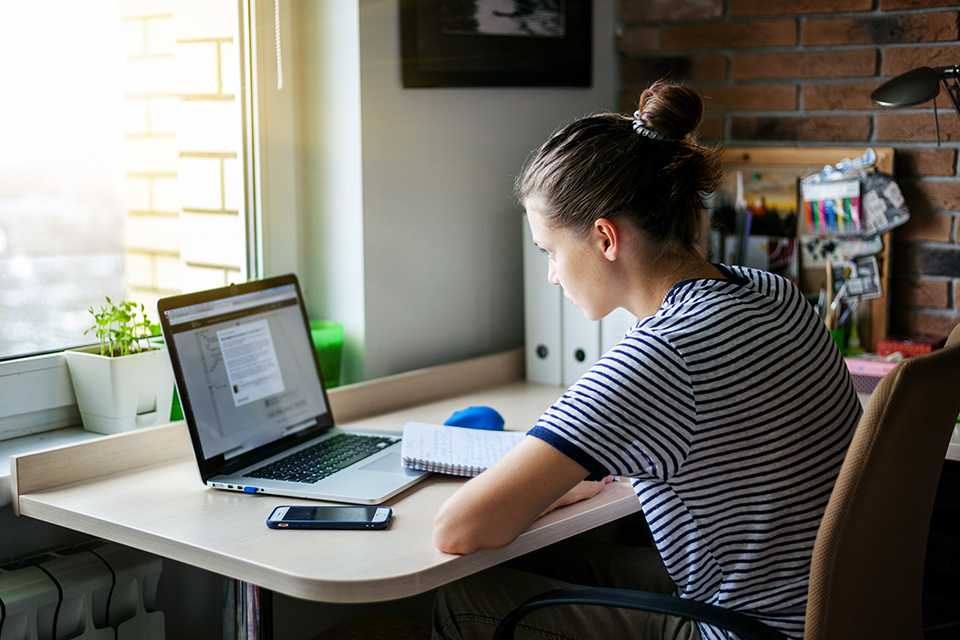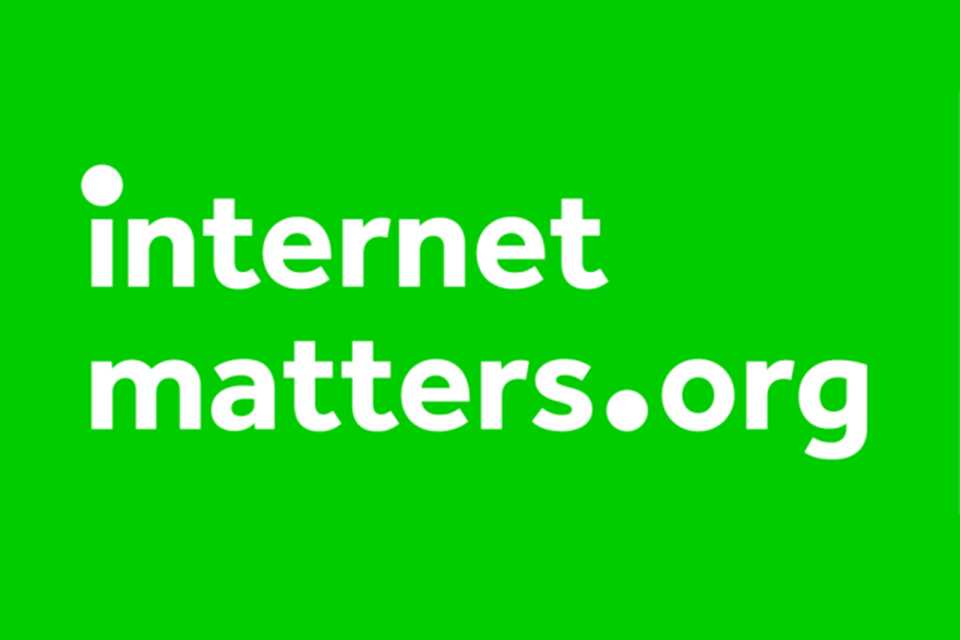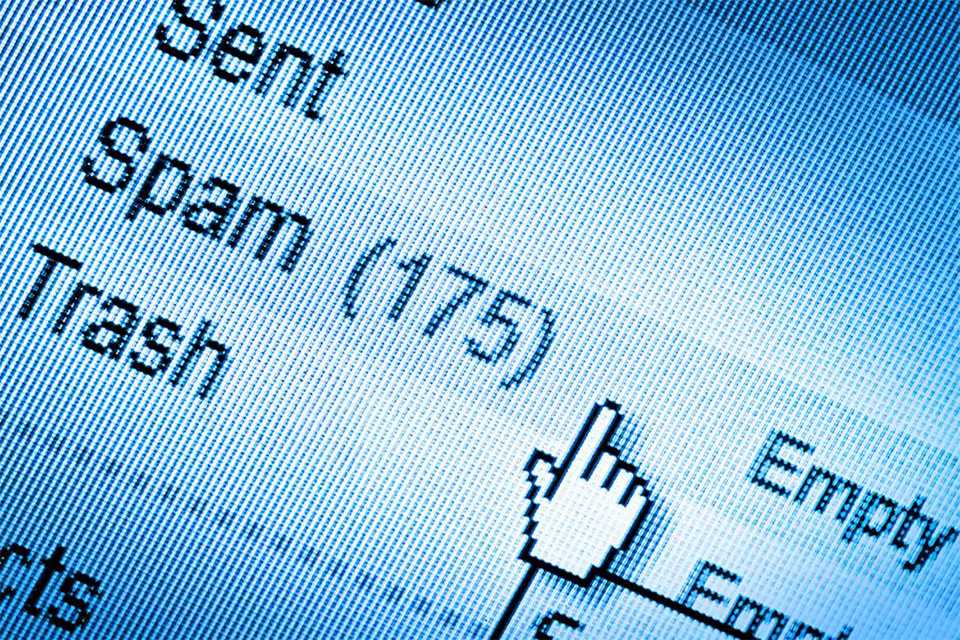Which laptop or desktop computer is right for me?
From power to portability, find the device that meets your needs with our handy PC and laptop buying guide.
Shop all laptops and PCs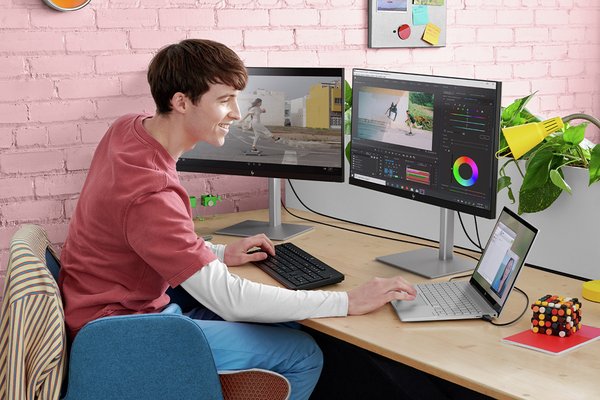&poi={$this.metadata.pointOfInterest.x},{$this.metadata.pointOfInterest.y},{$this.metadata.pointOfInterest.w},{$this.metadata.pointOfInterest.h}&scaleFit={($this.metadata.pointOfInterest.x>0)?$sfpoi:$sfcenter}&sm=aspect&aspect=3:2&sfcenter=center&sfpoi=poi&qlt=50&fmt=auto&noiser=0&fmt.jpeg.interlaced=true&fmt.jp2.qlt=40&)
Looking for a laptop or PC?
We've got you covered with everything from the best laptops for work to top gaming PCs. Read on to learn more about laptop features and find advice to help choose the perfect device for you.
Carousel
PCs and laptops for all uses
Carousel
Laptops and PCs by brand
Carousel
Which operating system should I choose?
Carousel
Things to consider when buying a laptop or PC
From laptops with great storage to high speed processors and graphics cards, here's a basic overview of things to consider when choosing a laptop or PC to suit your requirements.
1. Computer processors
The processor, or CPU, is the brains of the operation. It controls how your computer performs. The type of processor determines everything from speed to multi-tasking.
The key features of a processor to look out for are cores and clock speed. Higher ranking processors in range, number of cores and clock speed make these more suitable for intensive tasks.

2. Computer memory
For saving data, your computer uses memory and storage. The difference is in the duration. Memory (RAM) holds data temporarily, while storage saves data permanently.
While running multiple applications simultaneously, your computer will use its memory to instantly access temporary data for high-speed performance. On the other hand, it'll use storage for storing photos/videos/applications and other files for a longer time.
3. PC and laptop storage
If your laptop's struggling for space to save all your photos, videos, and music or you just want to back up your files, purchasing a memory card, flash or hard drive is your best option.
Carousel
Carousel
4. Graphics cards

What is a graphics card?
A graphics card produces the image that you see on a laptop screen or desktop monitor. It's an important component for gamers because the better the card, the better visuals you get when playing games. AMD and NVIDIA are the main producers of graphics cards.
What kind of graphics card do you need?
Depends on your usage. You can go for basic integrated graphics card for regular use like browsing the internet or office work.
If you are a high-end user, opt for high-end models that typically have higher model numbers and are marketed for gaming or professional use, such as NVIDIA’s RTX series.
Other laptop and computer features
Carousel
Laptop and PC accessories
Carousel
Staying safe online and looking after your laptop
Advice to keep your children safe online
Get free expert advice from Internet Matters on how to make your children's online life fulfilling, fun and above all safe. An organisation dedicated to helping keep children safe online, they offer simple advice on the main issues children may be exposed to when browsing the internet, alongside safeguarding tips.
Staying safe from scammers
From identifying potential frauds to protecting yourself against scams, find tips and advice to stay safe online.
Accidents happen...
Protect your new stuff with Argos Care and get extra cover in addition to your standard manufacturer's guarantee.*
FAQs
Got more queries? These frequently asked questions might help:
What is a 2-in-1 laptop?
Compact, adjustable 2-in-1 laptops are your best friend when you're travelling. Fold them into a tent or use them like a tablet. They're versatile, stylish and simple to use. The biggest perk? They're lightweight and don't take much space in your bag.
What is the best laptop for home use?
For use at home, all-in-ones are a great and versatile choice. For more intensive tasks, try Chromebooks or desktop options.
How to connect AirPods to a laptop?
Put the AirPods in its case. Press and hold the setup button at the back to start the pairing mode. Release once the status light turns white. Next, turn on the Bluetooth on your laptop and select your AirPods from the list of devices. Follow any additional instructions on the screen to complete the process.
What are the 3 types of monitors?
The 3 main types of computer monitors are LCD (Liquid Crystal Display), LED (Light Emitting Diode), and OLED (Organic Light Emitting Diode). Each has its own unique technology and benefits.
What to consider when buying a monitor?
You can look out for some of these features while buying a monitor:
Adjustable stand
If you are spending a lot of time at your desk, find a monitor with an adjustable stand.
Screen size
The size of screen depends on a couple of things; how big your desk is and the kind of tasks your're going to be performing.
Screen quality
From standard HDs to 4K monitors, pick as per your needs.
Monitor speakers
Some monitors have speakers built in. Look out for this feature if you don't want to invest in separate speakers.
How much RAM do I need?
For general use, 4 - 8GB of RAM should be ideal. For more demanding and heavier tasks or for gaming, you could try 16 - 32GB RAM.
How do processor cores work?
All processors are made up of a number of cores - dual core means two, quad core means four and octa core means eight.
When a computer is running, it assigns a core to each task that is being performed. This means that a quad core processor will cope better with multi-tasking than a dual-core processor, as it has more cores to use for each task.
What types of processor are there?
Intel and AMD are the main developers of computer processors. Intel’s range includes basic Celeron and Pentium processors and the higher performance i3, i5 and i7 range.
The most common AMD processors are the basic E range, the faster A series range, and the high performance Ryzen processors. The general rule of thumb is that the higher the number in the range, the more powerful the processor.
What are all-in-one printers?
All-in-one printers combine a scanner, photocopier and printer in one unit (some even include a fax machine). They're available in both inkjet and laser printer varieties.
What are photo printers?
The only way to get photo-quality prints is with a dedicated photo printer. These use additional colour cartridges to produce more colour detail.
What is cloud computing?
Cloud computing is all about using internet-based resources for services like storing files, running software, and more, without needing your own bulky hardware.
How to factory reset a Macbook?
To factory reset a MacBook:
1) Back up your data.
2) Sign out of iCloud - Apple menu > System Preferences > iCloud.
3) Restart in Recovery Mode - Restart > Command + R.
4) Erase the hard drive using Disk Utility - In Recover Mode, choose Disk Utility > Continue.
5) Reinstall macOS.
6) Set up your Mac again with the on-screen prompts.
How to keep your computer secure?
Keep your computer secure by regularly updating software, using strong passwords, enabling firewalls, installing reputable antivirus security software (from Norton to McAfee), avoiding suspicious links and downloads, and regularly backing up the data. Enable two-factor authentication for added protection.